A Single Pane of Glass - The Enterprise Global Console
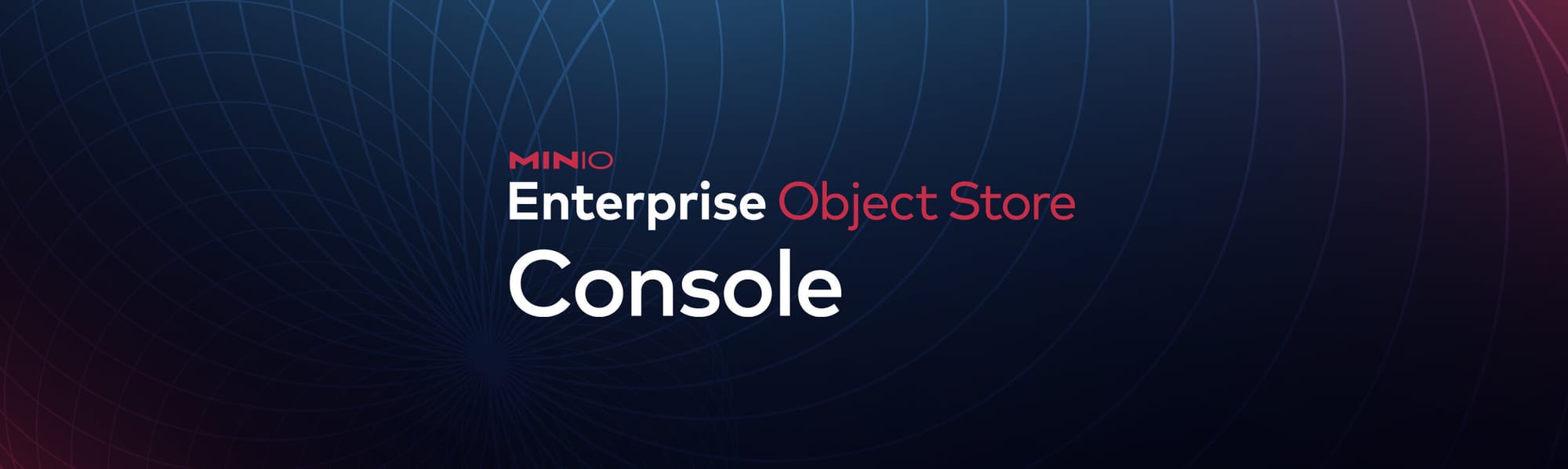
The world changed for MinIO when we introduced the Console to our customers and community nearly three years ago. It was a massive leap forward in accessibility. The trusty CLI and MC commands quickly gave way to the speed and intuitive usability of our new browser-based GUI. It was a game changer for developers and enterprise IT admins. With just a few clicks, they could deploy a multi-tenant, object storage as a service without having to understand Helm charts or YAML.
To give you a sense of how popular, more than 10K organizations were using the MinIO Console in the past year alone. That doesn’t even include the public cloud, airgapped or ISP-fronted organizations. It is easily north of 20K.
That is vCenter level usage. The analogy is quite apt. vCenter was a big inspiration for us. We first appreciated its simplicity, beauty and utility back in 2020 when they asked us to be a design partner for the launch of VCF DPP. From there, we built out the MinIO Console and launched a revolution in how object storage was provisioned and managed.
The world changed and now so has the MinIO Console. Now enterprises don’t just want to manage object storage, they want to manage the entire data storage infrastructure. That includes servers, disks and networks.
As a result, we have released a new version of the Console, the MinIO Enterprise Object Store Console. It is available to our Enterprise Lite and Enterprise Plus customers. The Enterprise Console does just that; it addresses the storage infrastructure. It also serves as the launch pad for the entire suite of Enterprise features. For organizations that have more than one deployment, this will become the “daily driver” for operational excellence.
Let’s start with what distinguishes the MinIO Enterprise Object Store Console.
First and foremost, now users will be able to see and manage every MinIO deployment they have. This is the proverbial single pane of glass. Public cloud, private cloud, edge, colo - all visible and manageable. Bare metal, Kubernetes, VMs - all visible and manageable. Multiple geos, connected, airgapped. All visible and manageable (with obvious restrictions on the airgapped ones).
In the past, there was a 1:1 relationship between your console and your MinIO instance. Now there is a 1:any relationship.
Second, every MinIO deployment can be managed individually with regard to the enterprise suite and every other feature (ILM, IAM, Replication, etc). That means if you want to enable the full suite of enterprise features (Cache, Firewall, KMS, Observability, Catalog) on one deployment you can. A subset of those on another, not a problem.
Third, you can enable permissions on a feature-by-feature, deployment-by-deployment basis. For example, if you want the operations team to have access to observability on all public instances of MinIO – you can enable just that and nothing more.
Fourth, the Enterprise Console has Kubernetes awareness built in. Your infrastructure is on Kubernetes, you can manage it seamlessly from the Enterprise Console using the MinIO Operator capabilities. Your infrastructure is on bare metal? You won’t even feel the presence of the inbuilt MinIO Operator.
Let’s take you on a tour from the top.
When you first login to the new Enterprise Console you will have the option to view all of the sites under the control plane.
This is an immensely powerful capability and our largest enterprise customers are keen to get their hands on it as they manage multiple instances across multiple geographies and often multiple hardware configurations. We might be a little ahead of ourselves because frankly you will need to set up the Enterprise Console at the beginning either fresh or by joining another Enterprise Console. Let’s back up a few steps and show you how we got here. The User starts by Registering and populating a new MinIO Enterprise Console instance or by joining an existing on. Since joining is super simple, we will walk you through how to Register for one.
In the Register scenario you will need to set up the admin user to have a control plane site on which to add other sites or have them join this control plane. This will require some credentials.
Followed by configuring your endpoints:
A quick note - we recommend going with a domain here versus an IP address because if everything fails it is easier to restart it on a different machine and update the DNS.
This brings us to the point where we can start to add or join sites to the control plane. While many will think of this as adding, in reality you are joining the existing control plane. We can add Kubernetes or Bare Metal. Since we are into Kubernetes, we will go that route.
As MinIO fans, you know we are all about choice and here we offer you the option of using the Operator functionality or using the CLI to add your site and have it join the MinIO fleet. At this stage, we provide temporary credentials to enable your site to join the control plane.
Once you press done, then you go to each site that want to manage from your control plane site and join them to the control plane site:
Boom. Just like that you have added some instances and have full visibility of all of those instances. From here you can easily add sites/object stores in the cloud, on the datacenter, at the edge. More importantly, however, is that you have full visibility into and control over those instances with the various features associated with the Enterprise Object Store.
Let us add a Tenant for example. It is as simple as selecting a location, choosing a distribution in the case of Kubernetes, completing the configuration details and launching it.
The administrator or operator can immediately turn their attention to configuring things like identity, lifecycle management, security and encryption on that newly created Tenant.
The new features are also pretty slick so let’s run through them and how you manage them. We will start with adding observability to an instance. Add a few fields like namespace, storage class, volume size plus the instance credentials (optional) and you are good to go.
The system will immediately start to generate data:
The same approach applies to all of the other features. They are designed for simplicity and we will constantly polish, burnish and improve them.
Summary
The Enterprise Object Store Console is a significant step forward for our commercial customers, almost all of which have 10s if not more instances of MinIO running and 10s if not more PBs under management (and for a growing subset, EBs of data). The ability to quickly add sites and to manage and configure the new features on a site by site or global basis increases operational agility, governance, and overall visibility.
New customers can download the entire suite today. If you want a call about the features and capabilities, drop us a note at hello@min.io or use the Ask an Expert button.

